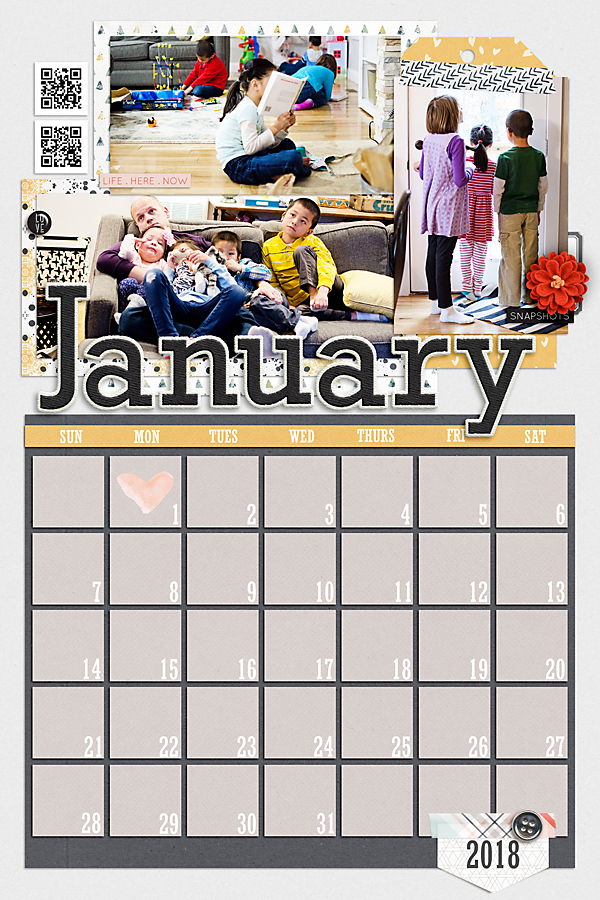It has been difficult adjusting to a limited range of features. One I miss the most is the Pen Tool. I used it a lot for text boxes when I wanted to fill text all through the irregular areas in my page. But I recently discovered a work-around in PSE 15.
Here is my tip in a nutshell: You can use the Custom Shape Tool to place and overlap multiple shapes. Then you can merge them all together into one complicated shape! When you switch over to the Horizontal Type Tool, you can fill the shape with your text.
Now I'll step you through with screenshots. I'm using Artsy Journal Templates 14, and instead of using the text box that came in the template, I'm making my own because I filled much of the original space with extra photos.
Here I have placed three green rectangle shapes, and I've angled them so that they match the shape of the pink vellum layer. I made them different shades so that you could see they are separate shapes.
I select all three layers at once, and I right-click with my mouse to Merge Shapes.
Here is the result: the three simple shapes have become one complicated shape:
If you wanted your text to be exactly horizontal, you would switch to the Horizontal Type Tool now, and click inside your shape and start typing. When you move your mouse into the middle, the cursor will turn to an I-beam with circle.
I wanted my text to be tilted, so I took an extra step. I rotated the shape so that the edge along the title word "Art" was horizontal. I paid attention to the exact angle of rotation, so that I could exactly rotate it back later.
Now, I switched to the Horizontal Type Tool, clicked inside the shape, and I typed my text. In the inset, you can see that the Shape and the Type layers are separate. You can hide or delete the Shape layer after you have the Type layer established.
If you are an Elements user and have been looking for some techniques to take your journaling to the next step, I hope this gives you something that is simple with big impact. It would probably be cumbersome if you had an extremely irregular shape you wanted to build. But if your text space can be build up with just a few different shapes, then this might be a good technique to have up your sleeve. Have fun journaling!